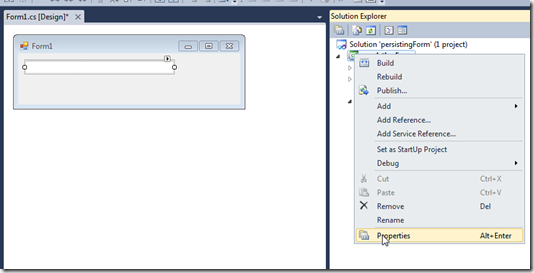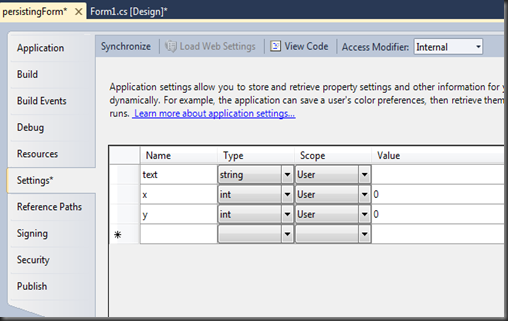พอดีมีคนถามมา ก็เลยลองหาดูในเนต ก็เจอว่ามีวิธีการเก็บบันทึกค่าต่างๆ ที่เรากรอกทิ้งไว้ในฟอร์ม ก่อนปิดหน้าต่างโปรแกรม แล้ว สามารถเรียกกลับมาคืนได้ ผมเคยคิดว่าจะเก็บลง Registry ของ windows (ซึ่งไม่น่าจะง่าย) แต่ มาเจอวิธีที่ง่ายกว่านั้นอีก เรามาดูกันเลย
เริ่มแรกก็สร้างฟอร์มง่ายๆ ก่อน ให้มีแค่ Textbox อันเดียวก็พอ
จากนั้นคลิกขวาที่โปรเจคของเรา ในหน้าต่าง Solution Explorer แล้วเลือก Properties เลือกที่ Tab setting และทำการกรอกค่าตามรูป
------+-------+-------
Name Type Scope
------+-------+-------
text string User
x int User
y int User
ในที่นี้ เราจะให้ text เก็บค่าใน textbox ที่เคยพิมพ์ไว้ ส่วน x และ y จะเก็บค่าตำแหน่ง form ก่อนปิดหน้าต่างโปรแกรม เมื่อกำหนดเรียบร้อยแล้วให้ทำการบันทึกไฟล์ไว้ก่อน
จากนั้นทำการกำหนดและเขียนโค๊ดดังนี้
using System;
using System.Collections.Generic;
using System.ComponentModel;
using System.Data;
using System.Drawing;
using System.Linq;
using System.Text;
using System.Windows.Forms;
namespace persistingForm
{
public partial class Form1 : Form
{
public Form1()
{
InitializeComponent();
this.StartPosition = FormStartPosition.Manual;
}
private void textBox1_KeyUp(object sender, KeyEventArgs e)
{
Properties.Settings.Default.text = textBox1.Text; // เก็บค่าสตริงจาก textbox1 ลงใน properties text
}
private void Form1_FormClosing(object sender, FormClosingEventArgs e)
{
Properties.Settings.Default.x = this.Location.X;
Properties.Settings.Default.y = this.Location.Y;
Properties.Settings.Default.Save(); // อย่าลืมสั่ง save ก่อนปิดโปรแกรม
}
private void Form1_Load(object sender, EventArgs e)
{
this.Location = new Point(Properties.Settings.Default.x, Properties.Settings.Default.y);
textBox1.Text = Properties.Settings.Default.text;
}
}
}
ลองรันโปรแกรม ดูครับ แล้วลองเปรียบเทียบกับโปรแกรมก่อนๆ หน้านี้ดูครับ จะเห็นว่า โปรแกรมนี้ที่เราเขียนขึ้น จะมีการจดจำค่าก่อนปิดโปรแกรมตามที่เรากำหนดไว้ในโค๊ด ลองเอาไปประยุกต์ดูครับ
ขอให้สนุกกับ .NET ครับ
อ้างอิง: http://msdn.microsoft.com/en-us/library/aa730869(v=vs.80).aspx